Manager Guide
Overview
Quiq Messaging has several features designed specifically for enterprise contact center managers. The Current Activity View is a manager’s mission control center providing information about current demand, queue volumes and agent performance. Managers can also go back in time with Historical Stats to understand performance over time.
The features described in this guide are only enabled for Quiq user accounts that have the Manager permission enabled. Contact your company's Quiq administrator to have your user account set with this level of permission.
Accessing the Quiq Manager Page
Manager functions are accessed via the Quiq application at https:// your site.goquiq.com or via your CRM platform if integrated to a supported platform. Log in to the Quiq application using your Quiq credentials or those of the CRM application to which Quiq is integrated.
After logging in, note that you default to Agent mode. Select your desired status (suggest Unavailable so that your tasks are not interrupted). The buttons in the top right side of the banner allow access to the Reporting and Messaging screens. Click the Reports button.

Note
If the Reports button is not displayed, your account does not have Manager permissions. Contact your Quiq admin or Quiq Support to change as needed.
CRM integrated users may access the Reports section by selecting Reports from the stack menu in the Quiq control panel.
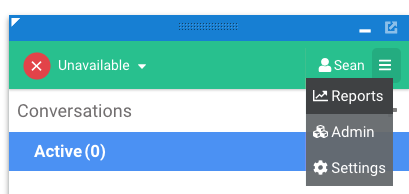
Using Quiq Manager Functionality
Below you'll find quick links to common reports and functionality you may need as a manager:
- Today's Activity
- Conversations
- Agent Performance Today
- Select Interval
- Queue Stats
- Conversation Stats
- Agent Stats
- Export Data
- Exporting Conversation Search Results
Updated 5 months ago
