Current Activity
Overview
The Current Activity section gives a real time view of the Messaging activity in the system at the current time and a summary of activity so far today.
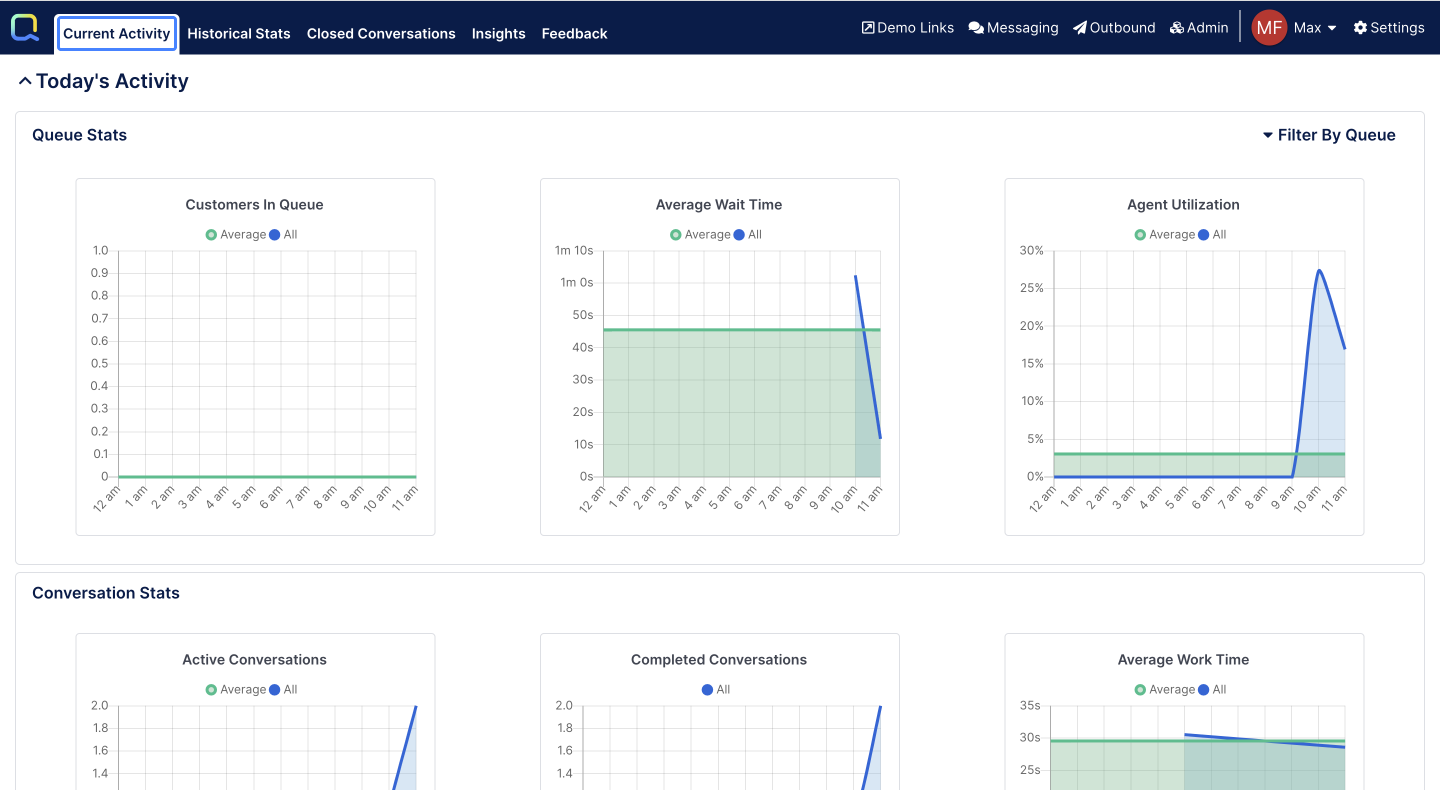
The sections of this page are divided by blue horizontal bars. Clicking these bars allows the section to be collapsed or expanded for easier navigation to other sections.
There are 3 sections in Current Activity that can be expanded and collapsed by clicking on them

Today's Activity
The graphs displayed in this section contain data collected beginning from midnight, based upon the current user’s timezone settings.
This display may be filtered to plot up to 10 queues separately by clicking the Filter By Queue link in the upper right corner, then choosing the queues to be plotted. A total or “All” line is always included with these selections. Queue selections may be cleared by selecting the trash icon.
Queue Stats
Customers In Queue: This graph shows actual and average number of conversations waiting in queue for an available agent.
Average Wait Time: Actual and average wait time customers are experiencing before an agent accepts their conversation today.
Agent Utilization: Number of total conversations being handled divided by the total number of conversations possible based on soft assignment and logged in agents.
Conversation Stats
Active Conversations: Actual and average number of active conversations at the given interval in the day.
Completed Conversations: Cumulative count of ended conversations, excluding those marked as Spam or long goodbye.
Average Work Time: Average time an agent worked on a conversation. Conversation work is defined by the interval between the response the agent sends, and the agent’s previous action or change in conversation status.
Conversations
Displays all open conversations based upon the filters selected on the bar. Each open conversation is listed showing the customer’s name, phone number or Facebook name. The icon indicates the channel of the conversation.
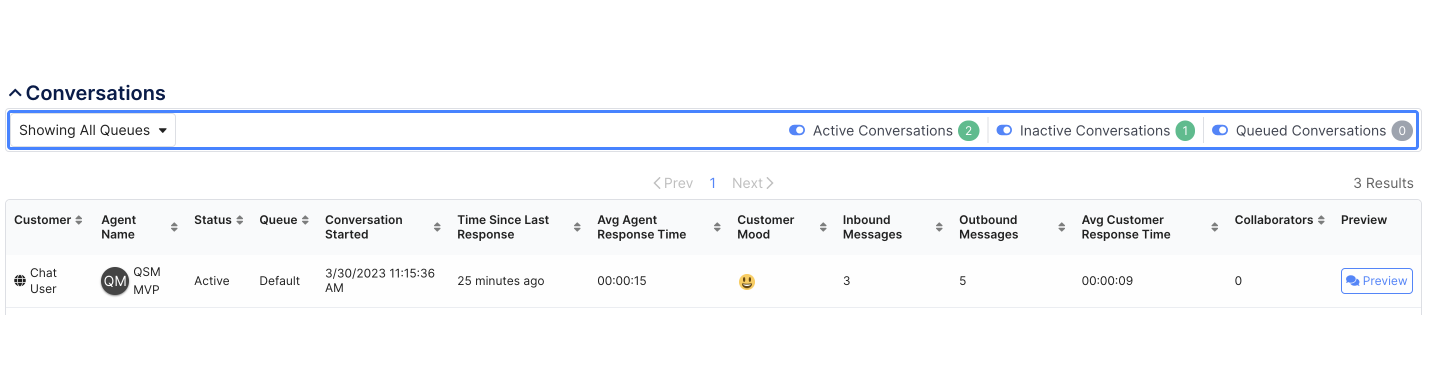
Taking over a conversation
The Preview button provides the manager a view of the selected conversation and the option to join the conversation as a collaborator, or to take over the conversation, relegating the current agent to a collaborator role on the conversation.
When you Join the conversation you will notice a new conversation appear as an active conversation in the Quiq Messaging Control Panel. Once you have joined, you may privately message with the agent in the Collaboration section.
When you Take over a conversation, the conversation will be immediately assigned to you. The customer will not be aware that you have taken over the conversation.
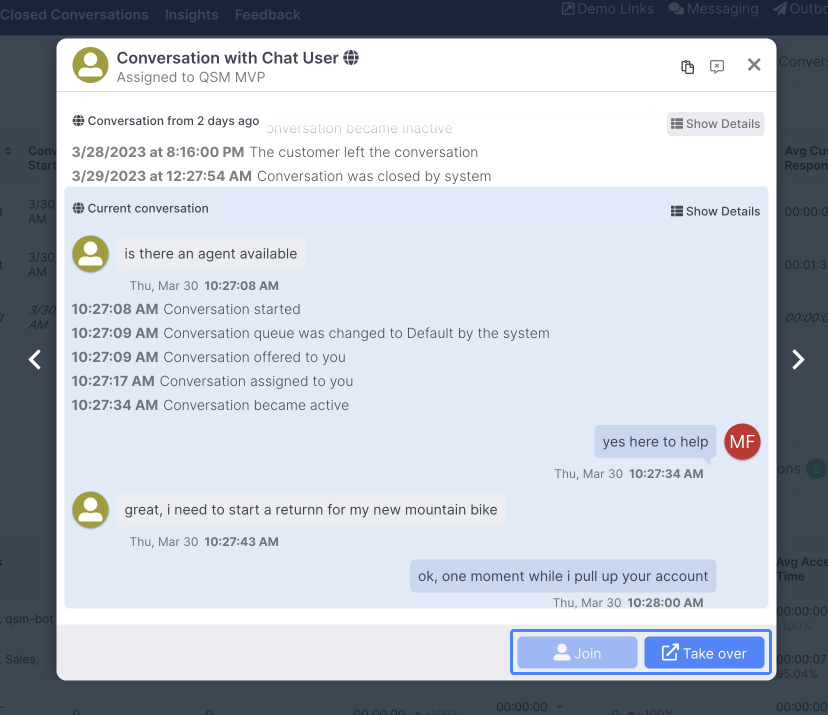
Agent Performance Today
This panel provides metrics on individual agent performance in the last 24 hours. All agents who are logged in, or have had activity in the last 24 hours, are shown. The green and red percentage numbers show how this agent compares to today's average.
Status: The current agent status, as well as the amount of time the agent has been in that status.
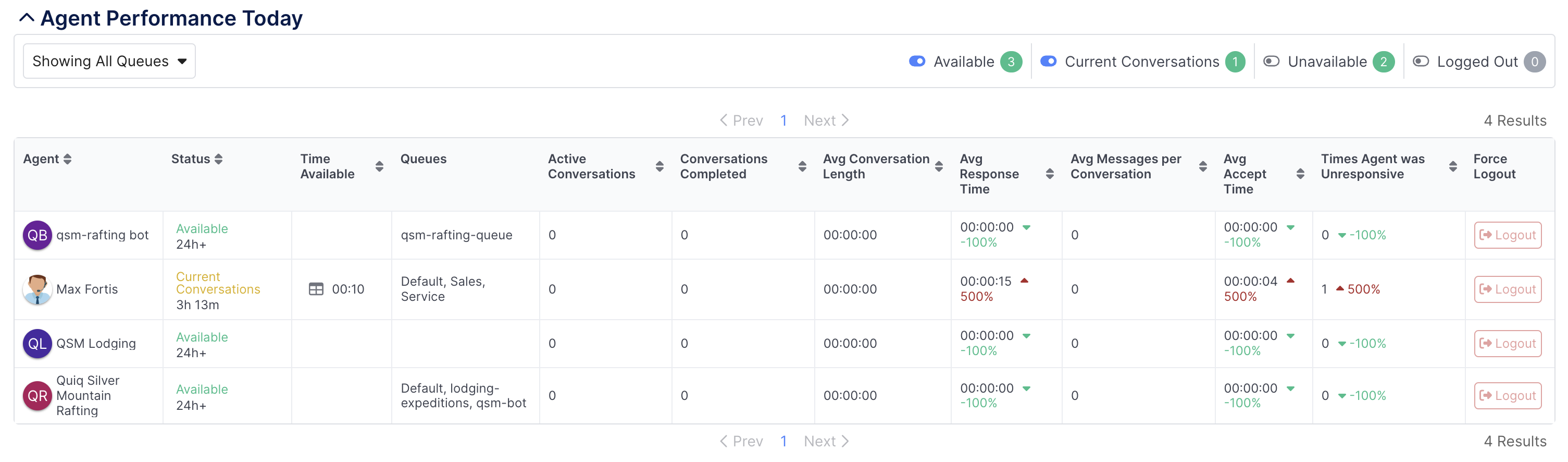
Click an agent's current status to select and change the status if desired:
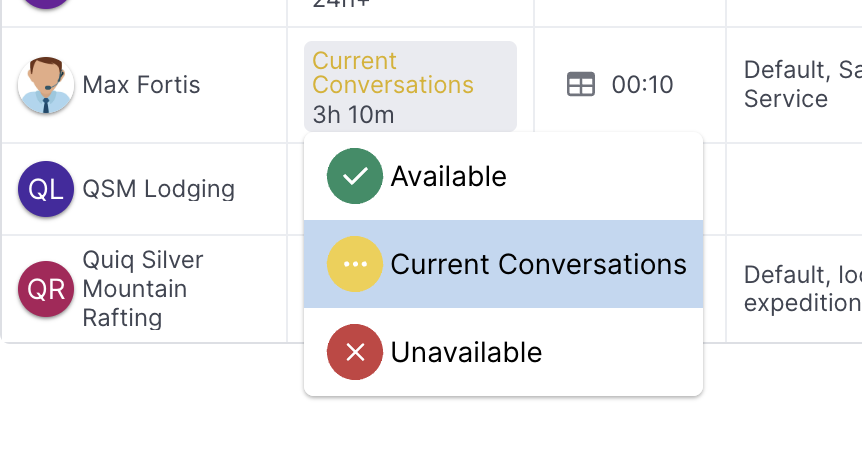
Time Available: The time human agents (excluding AI Assistants) were in an Available status for the last 24 hours. You can click on the Time Available value for each agent to get a detailed breakdown by hour and status.
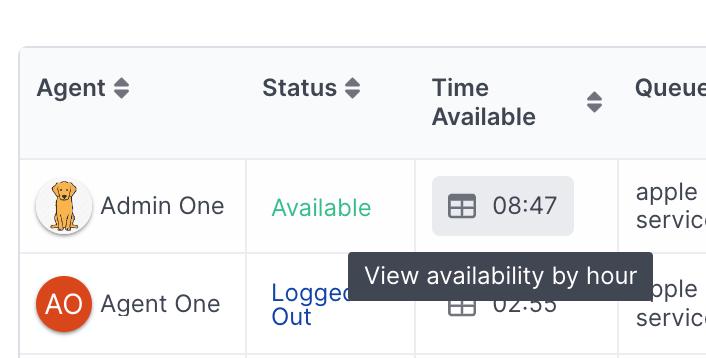
Queues: The Queues that the agent is working.
Active Conversations: The number of conversations the agent is currently engaged in.
Conversations Completed: The number of conversations the agent has completed in the last 24 hours.
Average Conversation Length: The average length over all conversations the agent has completed in the last 24 hours.
Average Response Time: The average time between a customer sending a message and the agent responding.
Average Messages per Conversation: The average number of customer and agent messages that have been exchanged in conversations that have been completed in the last 24 hours.
Average Accept Time: The average time it has taken the agent to accept incoming conversations in the last 24 hours.
Times Agent was Unresponsive: The number of times the agent has not responded within the system threshold. In this case the conversation was automatically placed back into the queue and the agent’s status was changed to Current Conversations.
Force Logout: Log an Agent out of Quiq, only applies to human agents, not AI Assistants.
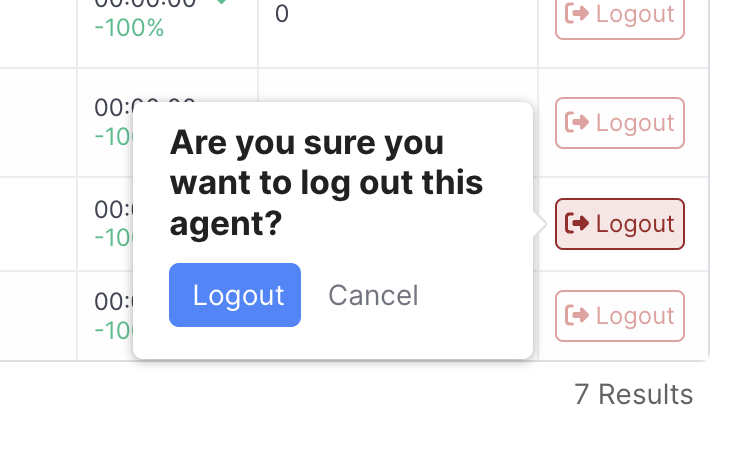
Updated about 2 months ago
